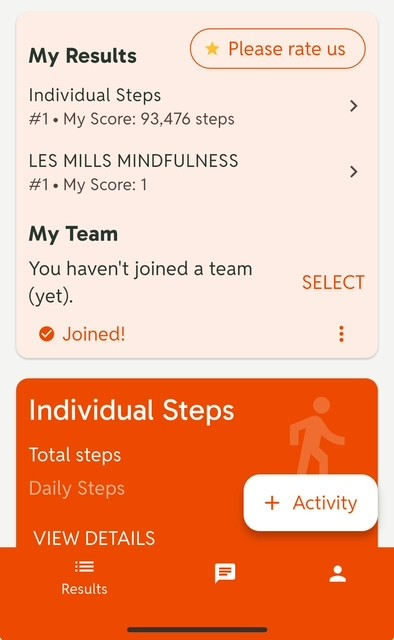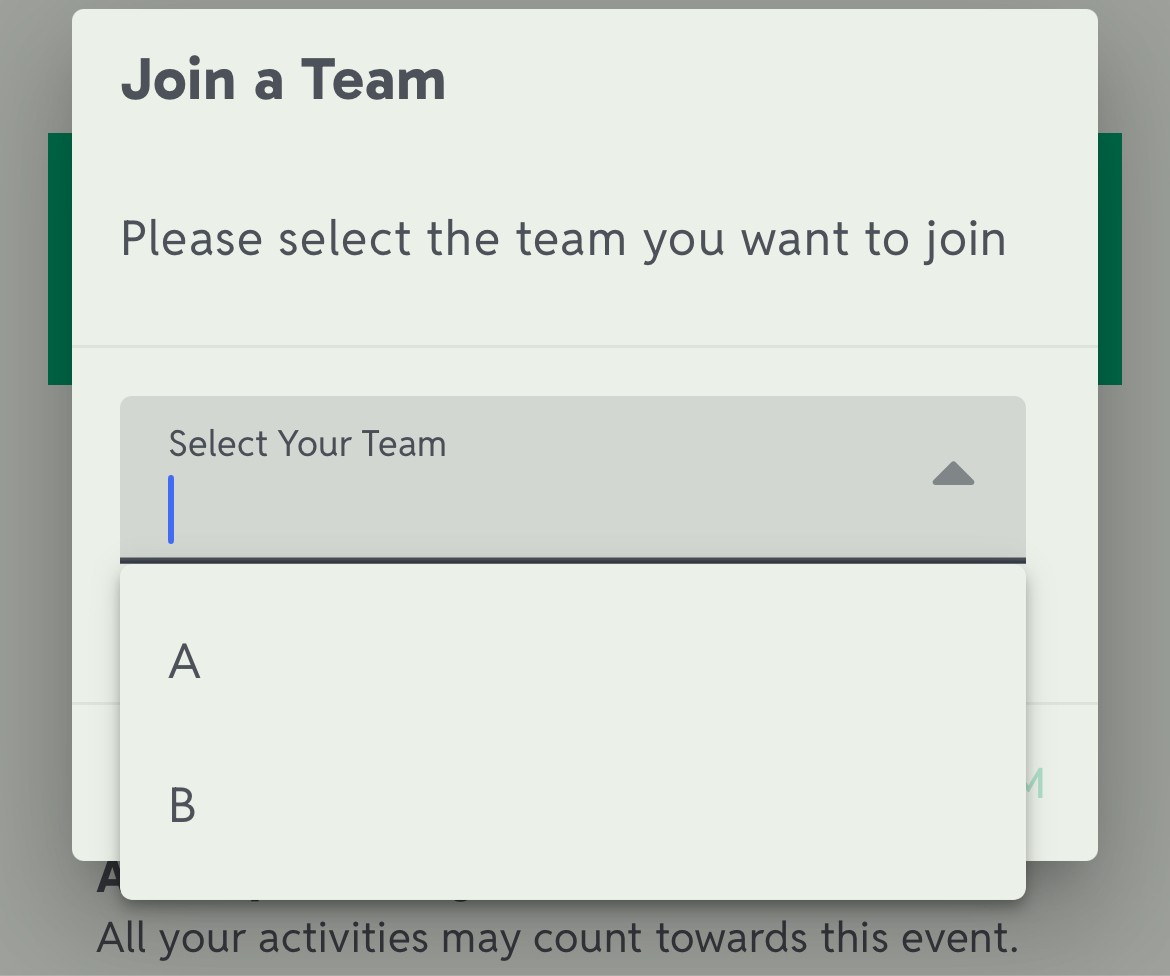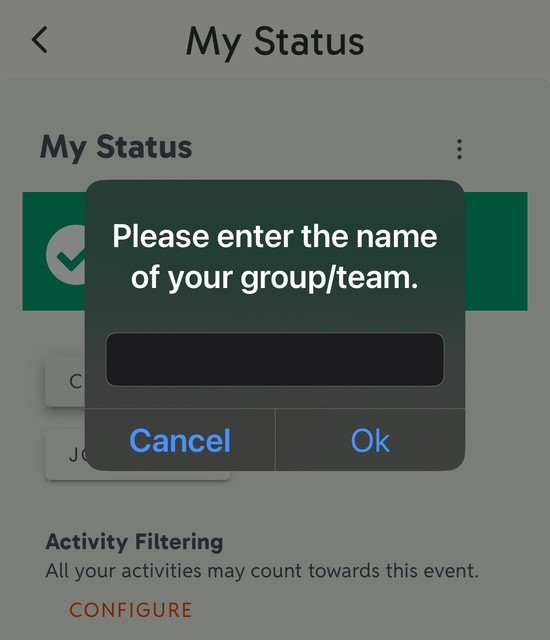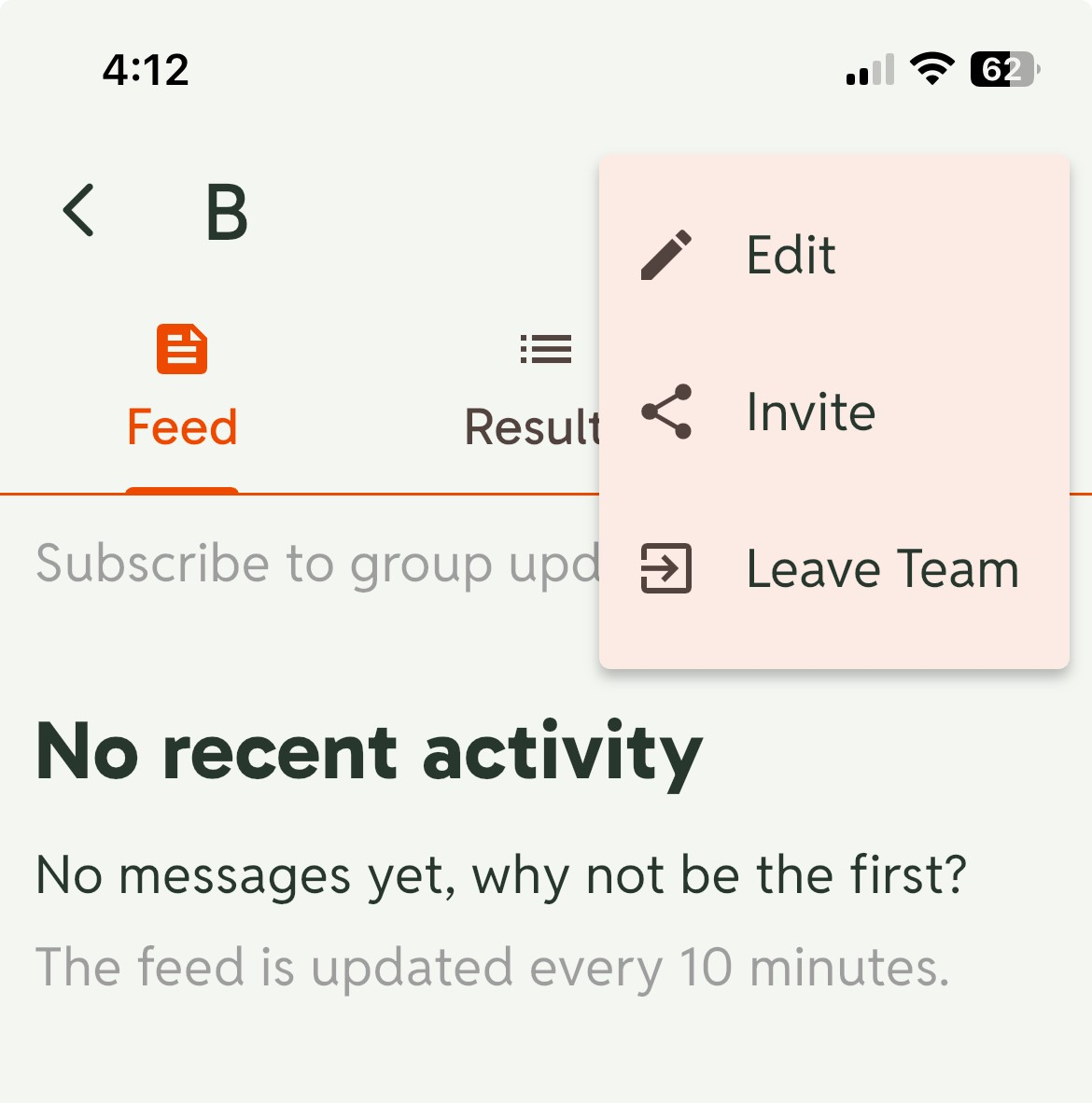Join or Leaving a Team After Joining An Event
This feature is only available if your event setup includes user-selected teams. If team assignment is set up to be done by the app or by the administrator, you will not be able to join a team as described below.
Joining an Existing Team
Some events are set up to prompt you when you join to create a team, join an existing team, or choose one later. If you choose to join one later, the steps below describe how to do so.
- Navigate to the Results tab in the app (bulleted list icon in lower left).
In the My Team area of your event, tap SELECT.
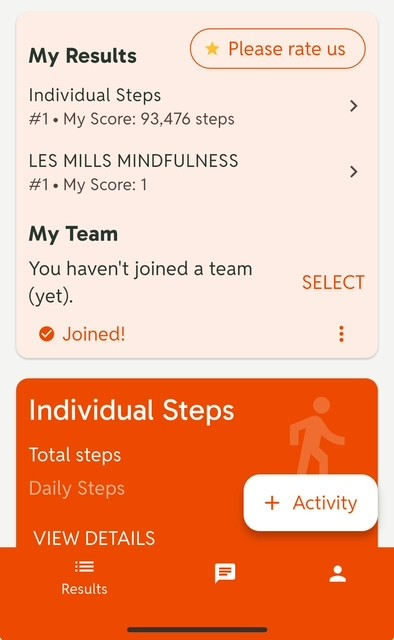
- Tap JOIN A TEAM.
Select your team from the drop-down and tap CONFIRM.
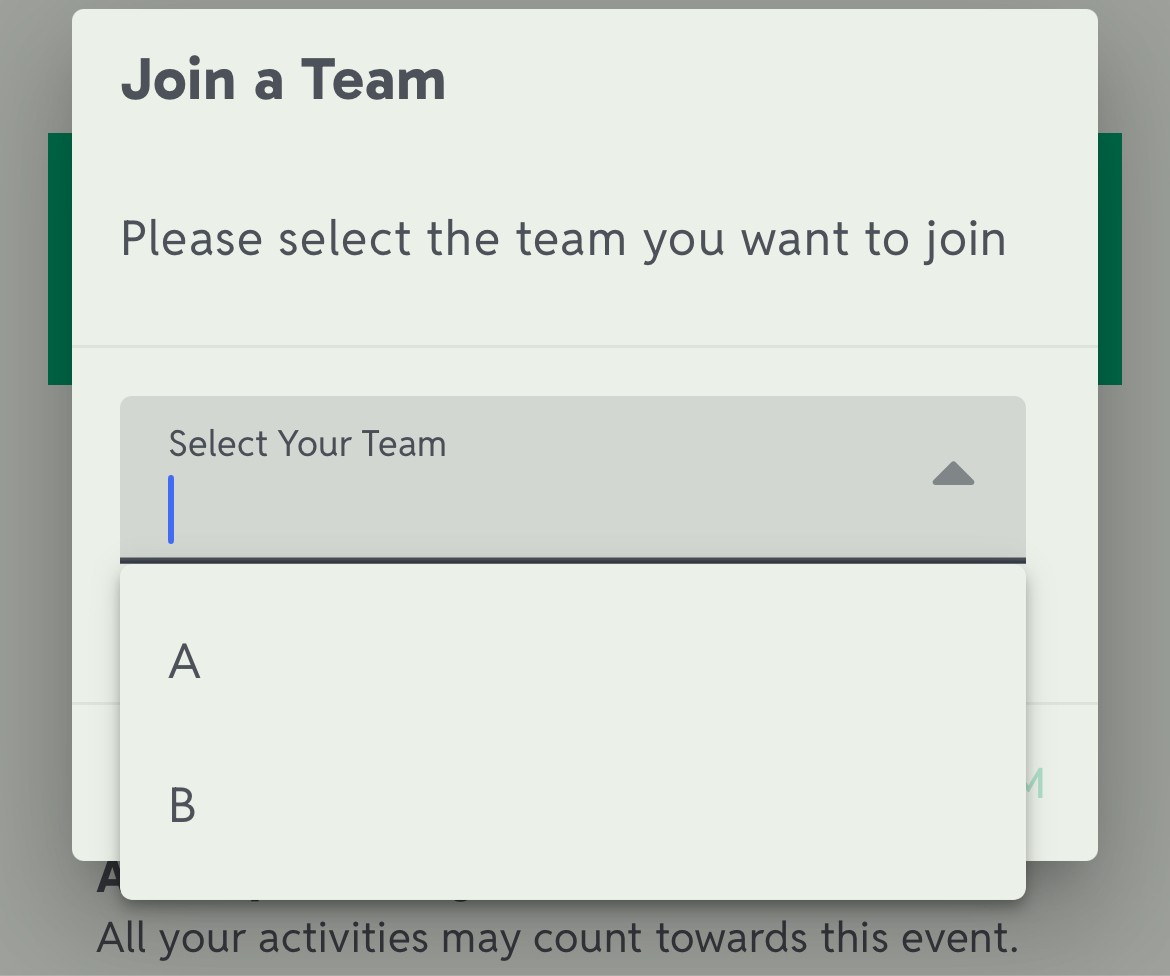
You are now part of the team.
Creating a New Team
- Navigate to the Results tab in the app (bulleted list icon in lower left).
- In the My Team area of your event, tap SELECT.
- Tap CREATE A NEW TEAM.
Enter your team name and tap OK.
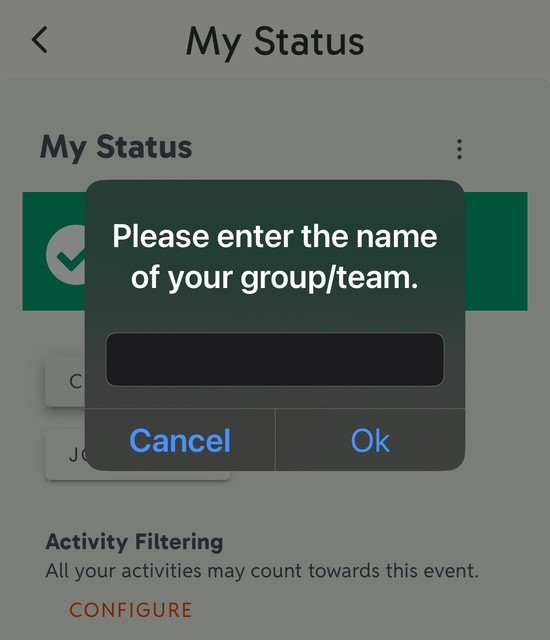
Your new team will be created, and you will be assigned to that team.
Leaving Your Team
- Navigate to the Results tab in the app (bulleted list icon in lower left).
- In the My Team area of your event, tap SELECT.
- Tap the greater-than sign (>) to the right of your team name.
- Tap the vertical ellipsis (⋮)in the upper right.
Tap Leave Team.
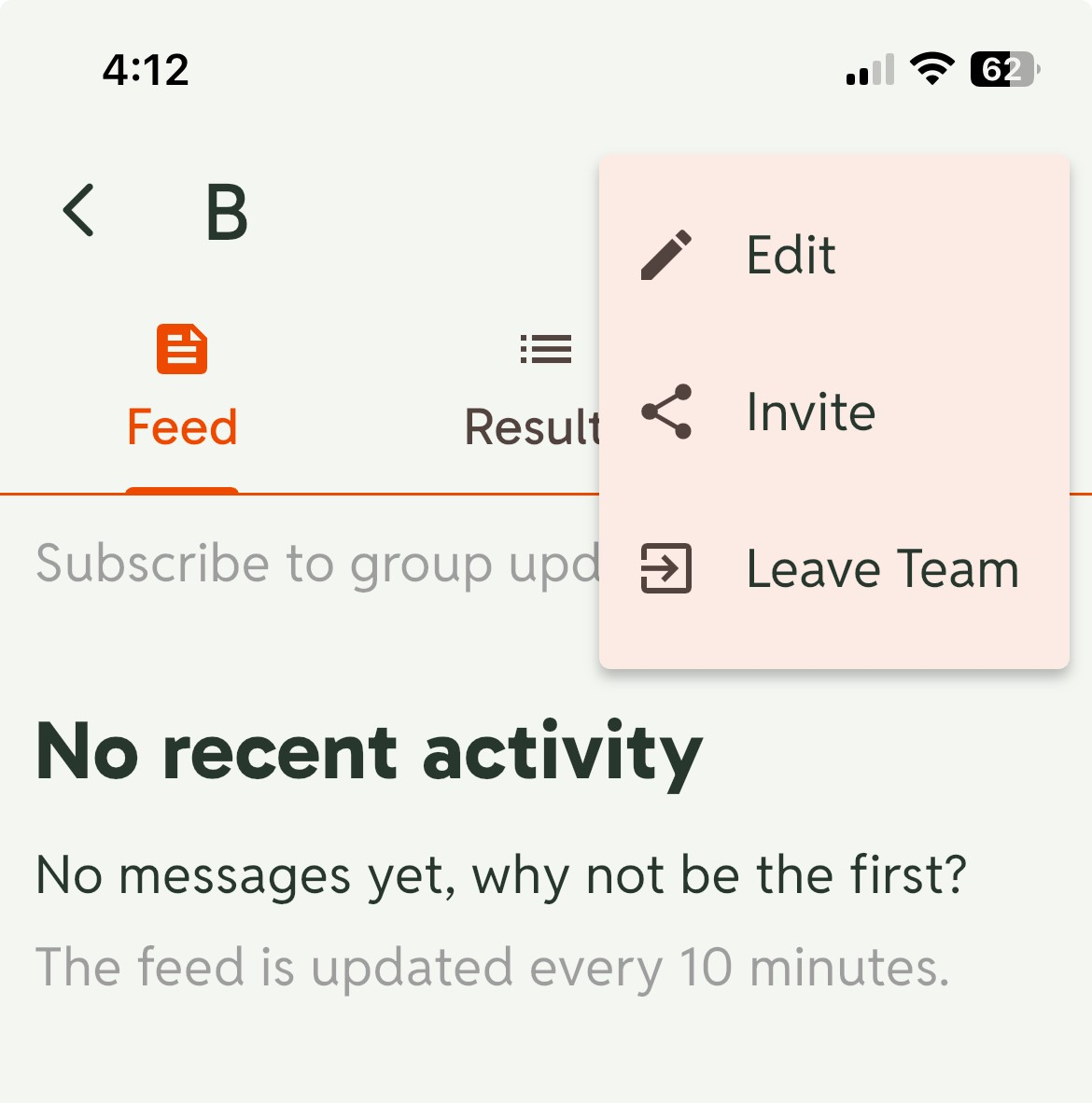
- Tap CONFIRM.
You are no longer part of the team.